If you are looking for a free alternative of Microsoft Office on Linux, WPS Office is one of the best choice. It’s free to use and offers compatibility with MS Office document formats.
WPS Office is a cross-platform office productivity suite. It is light and fully compatible with Microsoft Office, Google Docs/Sheets/Slide and Adobe PDF.
For many users, WPS Office feels intuitive and capable enough to meet their needs. It has gained popularity because of its closeness to Microsoft Office, both in terms of looks and compatibility.
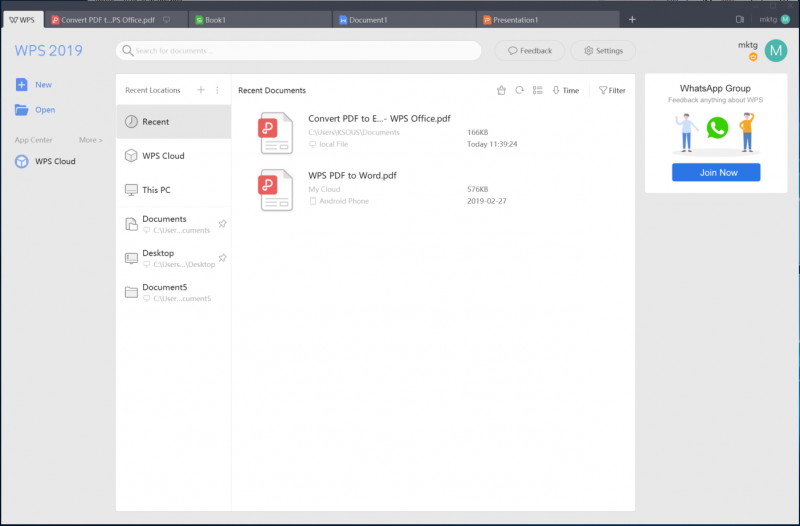
WPS office is created by Kingsoft Corporation based in China. For Windows users, WPS Office has both free and premium versions. For Linux users, WPS Office is available for free through its community project.
Non-FOSS Alert!
WPS Office is not an open source software. We have covered it here because it’s available for free for Linux users and at times, we cover software created for Linux even if they are not open source.
WPS Office on Linux
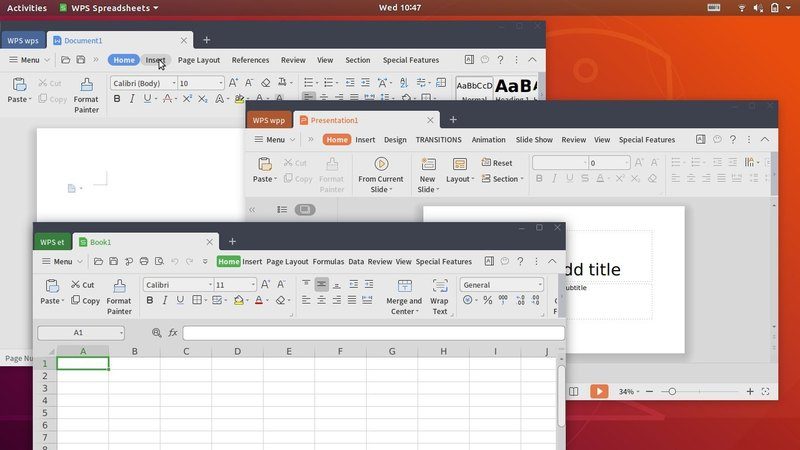
WPS Office has four main components:
- WPS Writer
- WPS Presentation
- WPS Spreadsheet
- WPS PDF
WPS Office is fully compatible with MS Office and more, supporting .doc, .docx, .dotx, .ppt, .pptx, .xls, .xlsx, .docm, .dotm, .xml, .txt, .html, .rtf (and others), as well as its own format (.wps, .wpt). It also includes Microsoft fonts in Linux by default (to ensure compatibility), can export PDFs and provides spell checking capabilities in more than 10 languages.
However, it didn’t do very well with ODT, ODP and other open document formats.
All three main WPS Office applications feature a very similar interface to Microsoft Office, with the same Ribbon UI. Although there are minor differences, the usage remains relatively the same. You can easily clone any Microsoft Office/LibreOffice document using WPS Office.
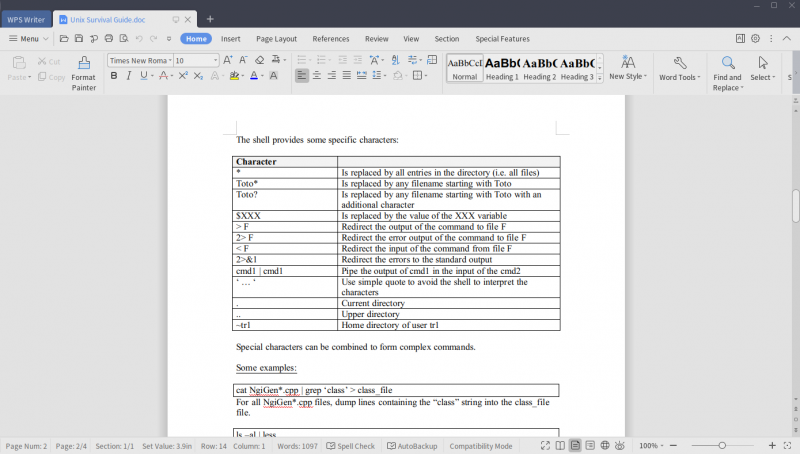
The only thing you might dislike are some of the default styling settings (some headers having a lot of space beneath them etc.), but these can be easily tweaked.
By default, WPS saves files in .docx, .pptx and .xlsx file types. You can also save documents to the WPS Cloud and collaborate on them with others. Another nice addition is the possibility to download a great number of templates from here.
Install WPS Office on Linux
WPS provides DEB and RPM installer files for Linux distributions. This makes installing WPS Office an easy process if you use Debian/Ubuntu or Fedora based distributions.
You can download WPS for Linux from its download section:
You’ll see a download button on this page. You may have to click on it a couple of times to work. It should give you the option to download the DEB file and RPM files.
You install RPM files on Fedora/Red Hat and DEB files on Debian/Ubuntu.
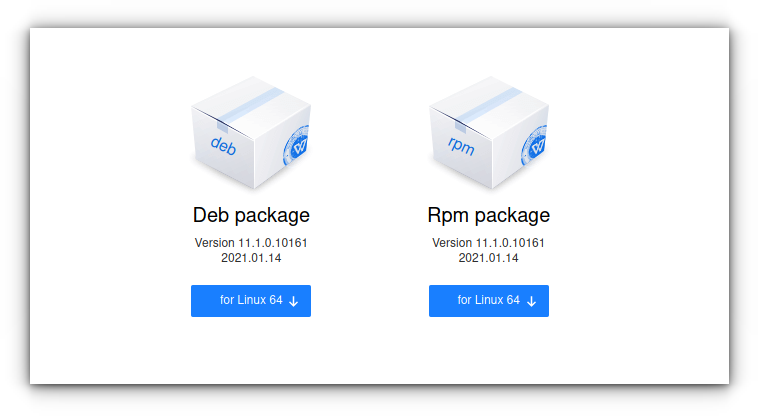
Download the appropriate file for your distribution. Installing applications from DEB or RPM file is as easy as double clicking on them. Doing so will open up a Software Center instance providing you the option to install the package:
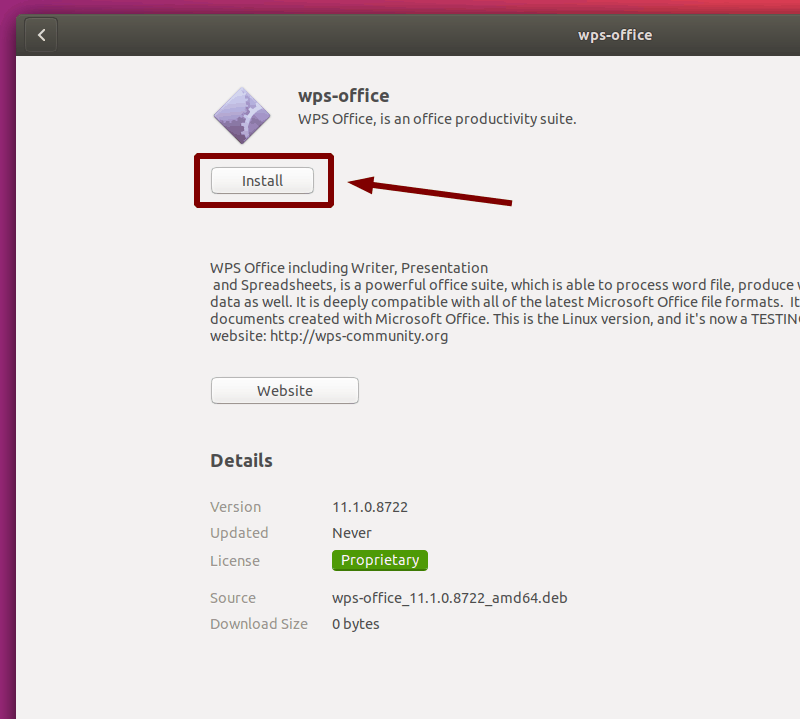
After a few seconds, the application should successfully install on your system!
You can now search for WPS in the Applications Menu and find all applications found in the WPS Office Suite:
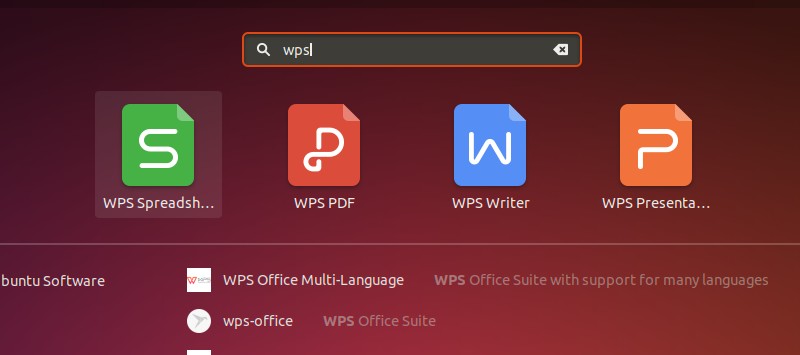
Do you use WPS Office or something else?
There are other open source alternatives to Microsoft Office but they have poor compatibility with the MS Office. But that doesn’t mean WPS Office is perfect. It has poor support of languages like Lao and Thai. Missing support for open document format is also disappointing.
Personally, I prefer LibreOffice but if you have to work considerably with Microsoft Office, you may try WPS Office on Linux. It looks similar to MS Office and has good compatibility with MS document formats. It’s free on Linux so you don’t have to worry about Office 365 subscription as well.
What office suite do you use on your system? Have you ever used WPS Office on Linux? How was/is your experience with it?

